Transforming XML Using XSLT
The Trigermesh XSLTTransformation API object can be used to process a Cloudevent containing XML and transform the document using XSLT.
Work in progress
This component is not yet available with tmctl.
Configuring a XSLT Transformation Event Flow
This guide shows you how to configure an event flow that transforms an incoming CloudEvent in XML by parsing it with an XSLT stylesheet. It has five steps:
- Deploy a Broker that will receive the transformed data.
- Deploy the
EventDisplayservice. - Deploy the
XSLTTransformationobject. - Configure the Triggers
- Deploy a curl pod that will allow us to send events to the broker.
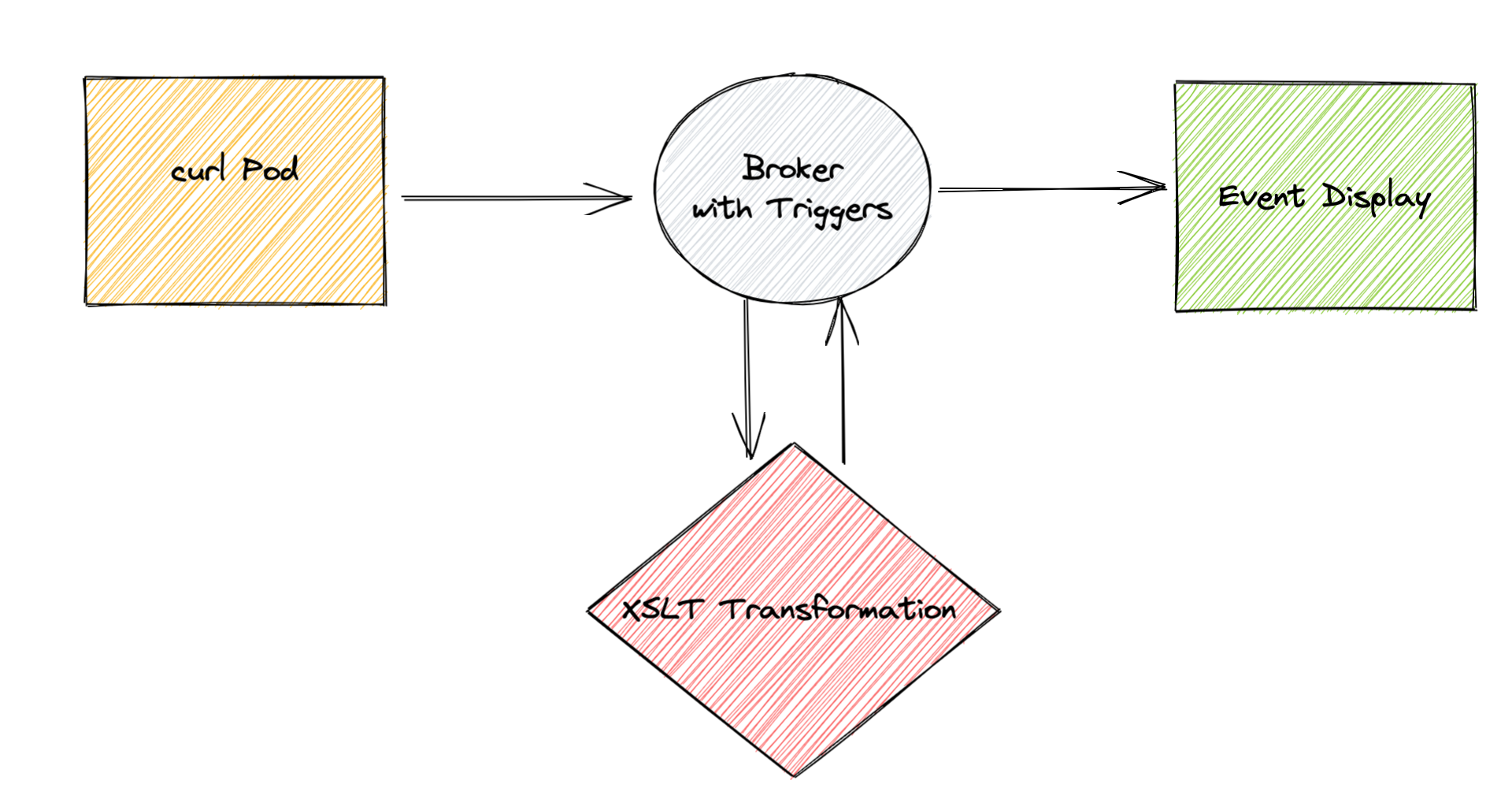
An XSLTTransformation object can be configured to either reply to the event sender or to send the
transformed data to a Sink, if one is provided. In this guide, we will deploy without a Sink and
configure the replies from the transformation to route to the EventDisplay service using a Trigger.
The transformation needs to be configured with a valid XSLT document. In this guide we will use the following XSLT:
<xsl:stylesheet version="1.0" xmlns:xsl="http://www.w3.org/1999/XSL/Transform">
<xsl:template match="tests">
<output>
<xsl:apply-templates select="test">
<xsl:sort select="data/el1"/>
<xsl:sort select="data/el2"/>
</xsl:apply-templates>
</output>
</xsl:template>
<xsl:template match="test">
<item>
<xsl:value-of select="data/el1"/>
<xsl:value-of select="data/el2"/>
</item>
</xsl:template>
</xsl:stylesheet>
It transforms the following XML:
<tests>
<test>
<data>
<el1>A</el1>
<el2>1</el2>
</data>
</test>
<test>
<data>
<el1>B</el1>
<el2>2</el2>
</data>
</test>
<test>
<data>
<el1>C</el1>
<el2>3</el2>
</data>
</test>
</tests>
Into this new XML document:
Let's go step by step.
Deploy the Broker
Deploy a Broker by writing the following YAML in a file:
Create the Broker with the following command:
Deploying the EventDisplay Service
Let's now deploy the end of our event flow. The EventDisplay is a simple application that can be used to display CloudEvents. It can
be deployed by writing the following YAML in a file and using kubectl apply -f <manifest.yaml>:
apiVersion: serving.knative.dev/v1
kind: Service
metadata:
name: event-display
spec:
template:
spec:
containers:
- image: gcr.io/knative-releases/knative.dev/eventing-contrib/cmd/event_display@sha256:46d5a66f300c3ced590835d379a0e9badf413ae7ab60f21a2550ecedbc9eb9d3
Deploy the XSLTTransformation Object
With the event-display in place, the XSLTTransformation object can now be deployed in the same manner using the following manifest:
Note
The XSLT is written in-line within the YAML manifest
apiVersion: flow.triggermesh.io/v1alpha1
kind: XSLTTransformation
metadata:
name: demo
spec:
allowPerEventXSLT: true
xslt:
value: |
<xsl:stylesheet version="1.0" xmlns:xsl="http://www.w3.org/1999/XSL/Transform">
<xsl:template match="tests">
<output>
<xsl:apply-templates select="test">
<xsl:sort select="data/el1"/>
<xsl:sort select="data/el2"/>
</xsl:apply-templates>
</output>
</xsl:template>
<xsl:template match="test">
<item>
<xsl:value-of select="data/el1"/>
<xsl:value-of select="data/el2"/>
</item>
</xsl:template>
</xsl:stylesheet>
Configure the Triggers
Next, Triggers need to be configured to route our Cloudevents to the XSLTTransformation and EventDisplay objects. This can be done by writing the following YAML in a file and using kubectl apply -f <manifest.yaml>. We have two triggers, one to send events containing XML to the transformation and one to send all events to the event display.
kind: Trigger
apiVersion: eventing.knative.dev/v1
metadata:
name: event-display
spec:
broker: demo
subscriber:
ref:
apiVersion: serving.knative.dev/v1
kind: Service
name: event-display
---
kind: Trigger
apiVersion: eventing.knative.dev/v1
metadata:
name: xslttransformation-xmldoc
spec:
broker: demo
filter:
attributes:
# setting a filter to process only events of type `xml.document`
type: xml.document
subscriber:
ref:
apiVersion: flow.triggermesh.io/v1alpha1
kind: XSLTTransformation
name: demo
Deploy a Curl Pod
Finally, an event source can be depoyed that will emit CloudEvents with XML data in the payload. We can do this in two steps:
1. Deploy a curl pod that will emit the CloudEvents by writing the following YAML in a file and apply it with `kubectl apply -f <manifest.yaml>`.
apiVersion: v1
kind: Pod
metadata:
labels:
run: curl
name: curl
spec:
containers:
- image: radial/busyboxplus:curl
imagePullPolicy: IfNotPresent
name: curl
stdin: true
tty: true
2. Execute the following command to emit a cloudevent to the broker we created:
kubectl exec -ti curl -- curl -v "http://broker-ingress.knative-eventing.svc.cluster.local/default/demo" \
-H "Ce-Specversion: 1.0" \
-H "Ce-Type: xml.document" \
-H "Ce-Source: curl.shell" \
-H "Content-Type: application/xml" \
-H "Ce-Id: 1234-abcd" \
-d '<tests><test><data><el1>A</el1><el2>1</el2></data></test><test><data><el1>B</el1><el2>2</el2></data></test><test><data><el1>C</el1><el2>3</el2></data></test></tests>'
Viewing the Transformation's Output in the Event Display
With our event flow in place, we can now view the transformed data in the EventDisplay.
We need to retrieve the EventDisplay Pod name by running the following command:
kubectl get pods
NAME READY STATUS RESTARTS AGE
curl 1/1 Running 0 4m36s
event-display-00001-deployment-74bf8556b7-t7lxw 2/2 Running 0 3s
xslttransformation-demo-00001-deployment-7d9fc458b5-6xfbw 2/2 Running 0 3s
EventDisplay Pod logs:
kubectl logs event-display-00001-deployment-74bf8556b7-t7lxw user-container
☁️ cloudevents.Event
Validation: valid
Context Attributes,
specversion: 1.0
type: xml.document
source: curl.shell
id: 1234-abcd
datacontenttype: application/xml
Extensions,
knativearrivaltime: 2022-01-27T17:36:12.563701467Z
Data,
<tests><test><data><el1>A</el1><el2>1</el2></data></test><test><data><el1>B</el1><el2>2</el2></data></test><test><data><el1>C</el1><el2>3</el2></data></test></tests>
☁️ cloudevents.Event
Validation: valid
Context Attributes,
specversion: 1.0
type: xml.document.response
source: xslttransform-adapter
id: c15e1cf7-ac98-4c3b-8ee6-1d0f5185c7cb
time: 2022-01-27T17:36:14.90562873Z
datacontenttype: application/xml
Extensions,
category: success
knativearrivaltime: 2022-01-27T17:36:14.929243269Z
Data,
<?xml version="1.0"?>
<output>
<item>A1</item>
<item>B2</item>
<item>C3</item>
</output>
We now see the incoming event and the transformed data, as expected.